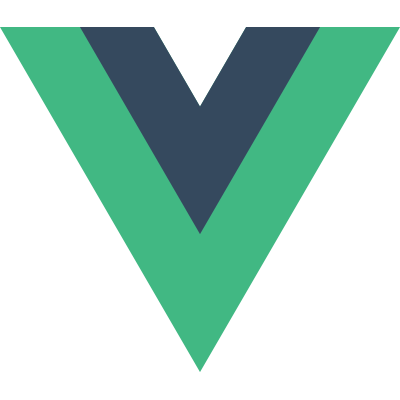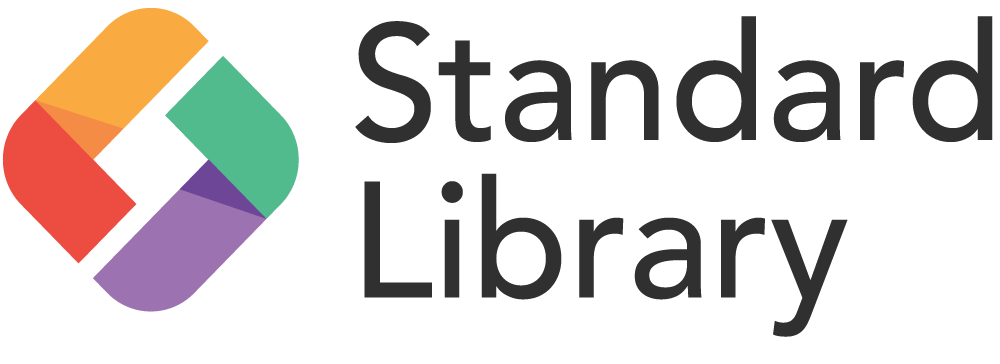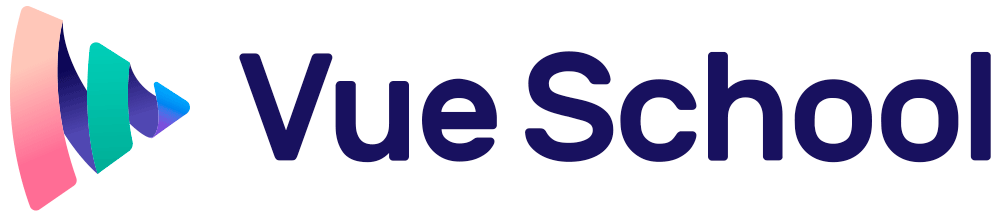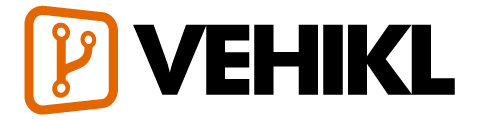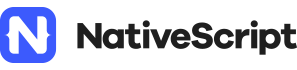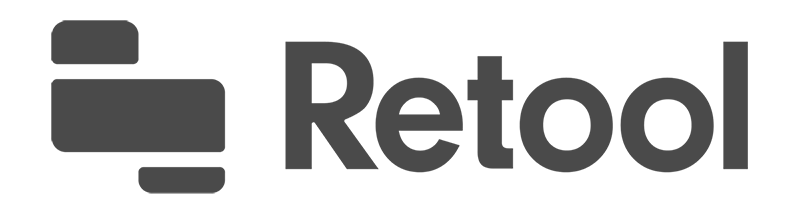쿡북beta
- Introduction
- 인스턴스 프로퍼티 추가하기
- Form Validation
- Editable SVG Icon Systems
- Create a CMS-Powered Blog
- Unit Testing Vue Components
- Creating Custom Scroll Directives
- Debugging in VS Code
- Using Axios to Consume APIs
- Avoiding Memory Leaks
- Client-Side Storage
- Packaging Vue Components for npm
- Dockerize Vue.js App
- Practical use of scoped slots with GoogleMaps
Client-Side Storage
Base Example
Client-side storage is an excellent way to quickly add performance gains to an application. By storing data on the browser itself, you can skip fetching information from the server every time the user needs it. While especially useful when offline, even online users will benefit from using data locally versus a remote server. Client-side storage can be done with cookies, Local Storage (technically “Web Storage”), IndexedDB, and WebSQL (a deprecated method that should not be used in new projects).
In this cookbook entry we’ll focus on Local Storage, the simplest of the storage mechanisms. Local Storage uses a key/value system for storing data. It is limited to storing only simple values but complex data can be stored if you are willing to encode and decode the values with JSON. In general, Local Storage is appropriate for smaller sets of data you would want to persist, things like user preferences or form data. Larger data with more complex storage needs would be better stored typically in IndexedDB.
Let’s begin with a simple form based example:
|
This example has one form field bound to a Vue value called name. Here’s the JavaScript:
|
Focus on the mounted and watch parts. We use mounted to handle loading the value from localStorage. To handle writing the data base, we watch the name value and on change, immediately write it.
You can run this yourself here:
See the Pen testing localstorage by Raymond Camden (@cfjedimaster) on CodePen.
Type something in the form and then reload this page. You’ll note that the value you typed previously will show up automatically. Don’t forget that your browser provides excellent developer tools for inspecting client-side storage. Here’s an example in Firefox:
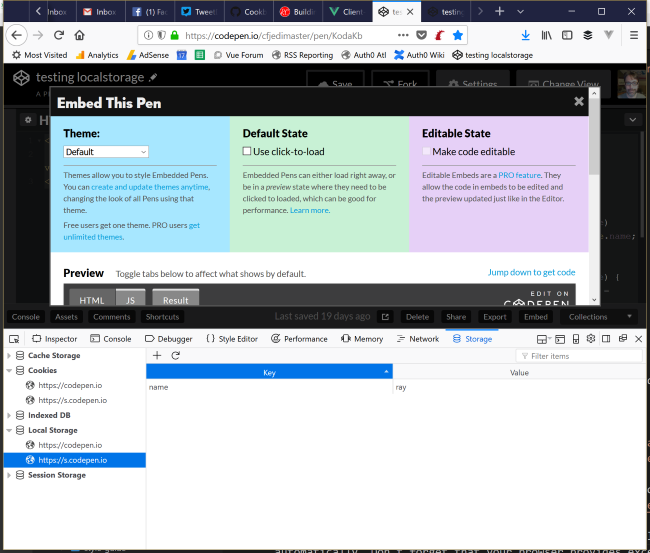
And here it is in Chrome:
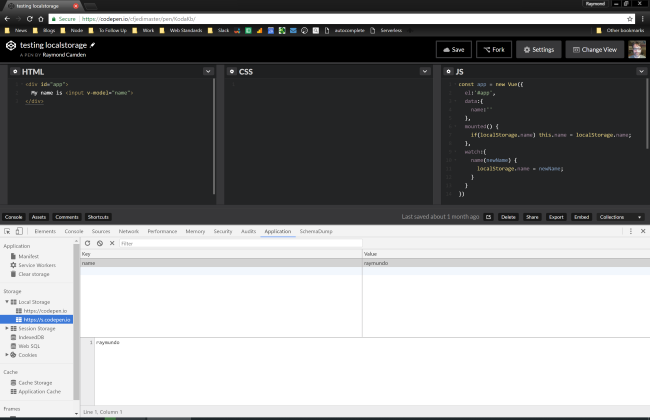
And then finally, an example in Microsoft Edge. Note that you can find application storage values under the Debugger tab.
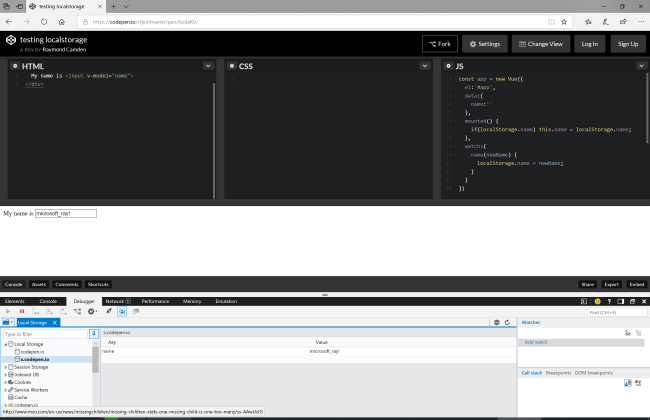
As a quick aside, these dev tools also offer you a way to remove storage values. This can be very useful when testing.
Immediately writing the value may not be advisable. Let’s consider a slightly more advanced example. First, the updated form.
|
Now we’ve got two fields (again, bound to a Vue instance) but now there is the addition of a button that runs a persist method. Let’s look at the JavaScript.
|
As before, mounted is used to load persisted data, if it exists. This time, though, data is only persisted when the button is clicked. We could also do any validations or transformations here before storing the value. You could also store a date representing when the values were stored. With that metadata, the mounted method could make a logical call on whether or not to store the values again. You can try this version below.
See the Pen testing localstorage 2 by Raymond Camden (@cfjedimaster) on CodePen.
Working with Complex Values
As mentioned above, Local Storage only works with simple values. To store more complex values, like objects or arrays, you must serialize and deserialize the values with JSON. Here is a more advanced example that persists an array of cats (the best kind of array possible).
|
This “app” consists of a simple list on top (with a button to remove a cat) and a small form at the bottom to add a new cat. Now let’s look at the JavaScript.
|
In this application, we’ve switched to use the Local Storage APIs versus “direct” access. Both work but the API method is generally preferred. mounted now has to grab the value and parse the JSON value. If anything goes wrong here we assume the data is corrupt and delete it. (Remember, any time your web application uses client-side storage, the user has access to it and can modify it at will.)
We have three methods now to handle working with cat. Both addCat and removeCat handle updating the “live” Vue data stored in this.cats. They then run saveCats which handles serializing and persisting the data. You can play with this version below:
See the Pen localstorage, complex by Raymond Camden (@cfjedimaster) on CodePen.
Alternative Patterns
While the Local Storage API is relatively simple, it is missing some basic features that would be useful in many applications. The following plugins wrap Local Storage access and make it easier to use, while also adding functionality like default values.
Wrapping Up
While the browser will never replace a server persistence system, having multiple ways to cache data locally can be a huge performance boost for your application, and working with it in Vue.js makes it even more powerful.